How to Use WhatsApp on Two Phones with the Same Number Larne More
How to Use WhatsApp on Two Phones with the Same Number
WhatsApp, the popular messaging app used by millions of people worldwide, has become an essential tool for staying connected. Many people rely on WhatsApp for both personal and professional communication. While the app traditionally only supports one device per number, many users have wondered if it’s possible to use WhatsApp on two phones with the same number.
In this comprehensive guide, we will walk you through how to use WhatsApp on two phones with the same number. With new features introduced by WhatsApp, it’s becoming easier to manage your account on multiple devices, allowing for greater flexibility and convenience.
Can You Use WhatsApp on Two Phones?
Before diving into the methods to use WhatsApp on two phones, it’s important to understand that WhatsApp does not natively support multiple devices with the same phone number. However, there are workarounds and official features that make it possible to access WhatsApp on more than one device.
Here are some of the best ways to use WhatsApp on two phones:
1. Using WhatsApp Web to Access WhatsApp on Two Phones
One of the most straightforward methods to use WhatsApp on two phones is through WhatsApp Web. WhatsApp Web mirrors the conversations from your main phone to a web browser, and you can also access this feature on a second phone using the browser.
How to Use WhatsApp Web on Two Phones:
- Set Up WhatsApp Web on the Primary Phone:
- Open WhatsApp on your main phone.
- Tap the three dots in the top-right corner (for Android) or go to Settings on iOS.
- Select Linked Devices and then tap Link a Device.
- A QR code will appear.
- Use WhatsApp Web on the Secondary Phone:
- Open the browser (Chrome, Safari, etc.) on the second phone.
- Visit web.whatsapp.com.
- Since mobile browsers usually redirect to the mobile version of WhatsApp, you will need to request the desktop site by tapping the three dots in the top-right corner (Android) or the Share button (iOS), and selecting Request Desktop Site.
- Scan the QR Code:
- On the main phone, scan the QR code displayed on the second phone’s browser. This will link the second phone to the WhatsApp account on the primary phone.
- Start Messaging:
- Once linked, you can use WhatsApp on both phones simultaneously. The second phone’s browser will show all your WhatsApp chats, and you can reply or send messages as needed.
While this method works well, it’s important to note that WhatsApp Web is essentially a mirrored version of the primary phone’s WhatsApp account. If the primary phone loses connectivity, you will no longer be able to use WhatsApp on the second phone.
2. Using WhatsApp Multi-Device Feature
WhatsApp has introduced a multi-device feature that allows users to access their WhatsApp account on multiple devices, including phones, tablets, and desktops, without needing the primary phone to stay connected. While this feature is still being rolled out gradually, it holds significant potential for those wanting to use WhatsApp on two phones.
How to Enable WhatsApp Multi-Device Feature:
- Update WhatsApp: Ensure that both phones have the latest version of WhatsApp installed from the Google Play Store or Apple App Store.
- Join the Multi-Device Beta: Open WhatsApp on your primary phone.
- Go to Settings > Linked Devices.
- Tap Multi-device beta and then select Join Beta.
- Link the Second Device: After joining the beta, you will be able to link additional devices, including another phone. To do this, on the second phone:
- Open WhatsApp and go to Settings > Linked Devices.
- Tap Link a Device and scan the QR code from the primary phone.
- Start Using WhatsApp on Two Phones: Once the second device is linked, you can send and receive messages, view statuses, and interact with your WhatsApp account just like on the primary phone.
The key advantage of the multi-device feature is that both devices can operate independently, even if one phone loses internet connection.
3. Third-Party Apps and Workarounds
For users who do not wish to wait for the official multi-device feature to roll out or who want additional flexibility, there are several third-party apps that allow the use of WhatsApp on two phones with the same number. These apps essentially act as intermediaries to enable WhatsApp’s functionality on multiple devices.
Some popular apps include:
- Parallel Space: This app allows you to clone WhatsApp and use it on multiple devices simultaneously. While Parallel Space is primarily designed for Android devices, it can sometimes be used on a secondary phone to mirror WhatsApp.
- WhatsApp Cloner: Available for Android, this app allows users to install multiple instances of WhatsApp on the same phone or on different devices.
However, it’s worth noting that using third-party apps may lead to security risks or compatibility issues. Always ensure that the app you choose is from a trusted source.
4. Using Dual SIM Phones with WhatsApp
If you have a dual SIM phone, it’s possible to run two separate WhatsApp accounts on the same device, one for each phone number. However, this method does not directly allow using WhatsApp on two phones with the same number.
How to Use WhatsApp on Dual SIM Phones:
- Install WhatsApp for Both Numbers:
- For Android users, you can install WhatsApp using the standard method for one SIM and the WhatsApp Business app for the other SIM number.
- iOS users can only have one WhatsApp account per phone, but they can use WhatsApp Business for a second number.
- Manage Two Accounts:
- With two WhatsApp accounts on a single device, you can switch between them, depending on your preferences.
This method does not allow you to use WhatsApp on two different phones, but it does allow for the use of two phone numbers on one device.
5. What Are the Limitations of Using WhatsApp on Two Phones?
While the methods discussed above are effective for accessing WhatsApp on two phones, there are some important limitations:
- Limited Syncing: WhatsApp doesn’t fully synchronize between devices in real time. For instance, while you can send and receive messages on both phones, the message history may not always be updated seamlessly.
- Security Risks: Using third-party apps or workarounds may expose your account to security risks. Always be cautious and ensure you’re using official WhatsApp features where possible.
- Single Number Use: WhatsApp is designed to be used with one number per account, and using it on two phones can be an unconventional use case that might not always work smoothly.







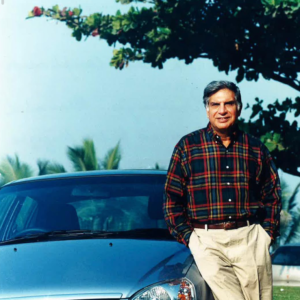










Post Comment